Readiris Pro - Corporate 9.0
· Readiris Pro vs. Readiris Corporate
· The on-line help and Microsoft Internet Explorer
· Processing images as 300 dpi
· Important note concerning foreign languages
· Reverse images with Twain compatible scanners
· Recognizing the euro (€) currency symbol
· Recognizing the Asian languages
· Creating Adobe Acrobat PDF files
Neuratron PhotoScore MIDI - software for music recognition
GoodContacts – “auto-updating” contact management software
This release of the Readiris software is contained on a CD-ROM or can be downloaded from the web site of electronic resellers.
A trial version can be downloaded from the I.R.I.S. web site (www.irislink.com).
The Readiris CD-ROM contains the following software packages:
· Readiris 9.0
· Cardiris 2.5 LE (in the folder “Cardiris”)
* Note *
Cardiris is only shipped with Readiris Pro, not with Readiris Corporate! (Readiris Corporate reads business cards - as does Cardiris.)
· Microsoft Internet Explorer 6.0
· Adobe Acrobat Reader 5.1 (all languages, including the “CE” (Central European) version and the Asian versions)
· Free companion software – see below
Note above all that not all software mentioned above is necessarily included in your release. With some software bundles and with the downloadable versions, all “goodies” other than the essential Readiris software are not included.
To install the Readiris 9.0 software, simply insert the autorunning CD-ROM into your CD-ROM drive and follow the on-screen instructions.
With some software bundles, you may have to install the additional software packages by going to the corresponding folder and running the “Setup” program. (The downloadable versions equally come with an installer.)
Before installing these scanning applications, you should install the software supplied with the scanner.
For the trial version downloadable from the I.R.I.S. web site, the operation is limited to 30 days. However, you can also purchase an “ESD” version (“Electronic Software Delivery”) on the I.R.I.S. web site.
Don't forget to register your product! There are many good reasons for doing so:
· Registering allows us to keep you informed of future product developments and related I.R.I.S. products.
· Registering entitles you to free product support and special offers.
· Depending on the software bundle, you’ll receive the softkey in return as may be needed to continue using Readiris after one month.
You can register in many ways. Send in your registration card, access the Readiris registration form (www.irislink.com/register/index/index.html) on the I.R.I.S. web site (www.readiris.com and www.irislink.com) or call I.R.I.S. during business hours:
USA: 1-561-921-0847 / 800-447-4744
Europe: 32-10-45 13 64 (all major languages)
Refer to the I.R.I.S. web site (www.readiris.com) for full details on the new features of Readiris 9.0. We will limit ourselves here to a short discussion of the “highlights”.
· The user interface (GUI) was totally revised with ergonomy in mind: many bells and whistles enhance the user’s comfort substantially.
All toolbars were redesigned – even more sophisticated features such as page deskewing and the detection of the page orientation are now present on the main toolbar!
The image viewer was redeveloped. A specialized high-resolution display technique makes the images optimally legible on-screen: black-and-white images get converted into greyscale images, greyscale and color images are softened, smoothened. There’s hardly no need to zoom in, even on laptops with an LCD screen or desktop computers with a low-end 14” screen.
Still, zooming in is certainly an option! Readiris 9.0 comes with a magnifying glass that allows to display the image details without changing the zoom level.
You can recognize a text zone by right-clicking it and selecting the command “Copy as Text”. (You can also send graphics to the clipboard in this way...)
Multipage documents are easier to edit and process. You can “drag and drop” pages to change their location inside the document! A new option (aptly called “Create One Document per Page”) sees to it that each page of a multipage document is saved in a separate file.
You can exclude some pages of a multipage document (temporarily) from the recognition.
You can print the images (with up to 64 thumbnails on a page) to get an overview of your scans.
· A new, more powerful recognition module yields unparalleled OCR accuracy.
Furthermore, a number of new symbols is now recognized: the “copyright” (©) and “registered trademark” (®) signs, the plus-minus (±) sign, the micro (µ) sign, the cent (¢) sign etc.
· Newer, more powerful “autoformatting” recreates your source documents with higher accuracy.
Bulleted and numbered lists get recreated.
The typestyles subscript and superscript are now maintained across the recognition.
When columns get recreated, you can now insert a “hard” column break. Any text you edit, add or remove remains inside its column; no text ever flows automatically across a column break.
(In case you’re wondering what this option really means, here comes: you enable this option when you want to maintain column breaks where these were detected in the recognized document - whatever text editing gets done after the OCR. In newspapers and magazines, the various columns on a page often correspond to different article “threads”. Having text flow from one column to the next “on the sly”, covertly may not be a good idea! Disable this option when you have columnized body text: you’ll ensure the natural flow of the text from one column to the next.)
Finally, Readiris 9.0 detects any web page “URLs” and e-mail addresses in the scanned documents and recreates them as hyperlinks in the output!
· The “Send to” feature was extended once more.
Microsoft Office 2003 is now supported – you can send a scanned document directly to Word 2003 and a scanned table directly to Excel 2003.
You can send the recognized documents by e-mail: Readiris creates a new mail message and the recognized documents gets inserted as mail attachment. Do you know an easier way of quickly distributing a scanned document?
· The support of output formats was broadened further.
Microsoft Word 2003 and Excel 2003 (Office 2003 System) are now supported. So is Corel WordPerfect 11 (Corel WordPerfect Office 11).
Readiris 9.0 now also supports many HTML editors such as Adobe GoLive, Macromedia DreamWeaver, Microsoft FrontPage and Mozilla Composer.
And the support of some web browsers is new – Mozilla (Navigator) and Opera.
Another novelty concerns Adobe Acrobat files: you can now embeds the fonts in the PDF files. Embedding fonts prevents font substitution when readers view and print the recognized document. It ensures that readers - whatever their computer configuration may be - see the text in its original fonts.
Last but not least: with Readiris 9.0, you can export the recognition results in several text formats without re-executing the OCR.
· Readiris 9.0 recognizes some extra languages. Readiris now supports up to 107 languages! (Japanese, Traditional and Simplified Chinese and Korean are optional.)
Esperanto (artificial language), Maltese (European language) and Zulu (African language) are now supported. (Malta joins the European Community in the course of 2004.)
· Readiris 9.0 supports the latest scanner models from all major manufacturers.
· Readiris Corporate 9.0 introduces extra novelties – batch OCR and the use of a watched folder. See below for details.
4. Readiris Pro vs. Readiris Corporate
Readiris Corporate is a special version for the corporate market. It combines the “Pro” package with extra features:
· NEW - Readiris Corporate supports batch OCR.
Readiris 9.0 Corporate now recognizes all prescanned images in a specific folder. You can scan by day and read by night!
Acquire all documents to be recognized; when you’re done, run the batch OCR and leave your PC to it. When you return the next day, all documents have been recognized!
· NEW - Readiris Corporate supports a watched folder.
Readiris 9.0 Corporate now supports the use of a watched folder: all images that get placed in that folder get recognized promptly. You can leave the OCR “server” running day after day… Acquire new documents each day and they will be recognized promptly.
· EXTENDED - Readiris Corporate supports high-speed and duplex scanners.
Visit the I.R.I.S. web site to consult the list of the fast scanners supported exclusively by the Corporate version!
· Readiris Corporate includes the BCR functionality (“Business Card Reading”). Scan your business cards with Readiris and convert them into a real address database!
* Note *
Depending on your software version, Cardiris “Lite”, a business card organizer, may be shipped with Readiris Pro. This software also reads business cards!
* Note *
Readiris Corporate comes with free extra software to maintain your business contacts – GoodContacts. See the section “Free Companion Software” below.
· Readiris Corporate activates secondary languages alongside the “main” language. You can read documents that mix several languages and alphabets!
· Readiris Corporate “boosts” the OCR accuracy further by loading user lexicons that reflect your company’s activity.
· Readiris Corporate maintains the colors of the text in the recognized documents.
· Readiris Corporate is not limited to multipage documents of 50 pages.
· Readiris Corporate offers improved control over the Adobe Acrobat PDF output: influence the file size directly by determining the color mode and image resolution.
· Readiris Corporate offers advanced options for the saving of graphics.
Whether you receive a paper manual for Readiris depends on the version-bundle of the software. In all cases, the software documentation is supplied in electronic format - hence the Adobe Acrobat PDF files on the Readiris CD-ROM.
The Readiris installer prompts you to install the “User’s Manual” in the Readiris folder and creates a program icon under “I.R.I.S. Applications - Readiris” that allows you to access the manual directly. (Alternatively, you can leave the manual on the CD-ROM: when you click the program icon, you’ll be asked to insert the Readiris CD-ROM in your CD-ROM drive.)
You’ll also find a “Getting Started Guide” on the Readiris CD-ROM. This shorter, reduced version of the “User’s Manual” (available only in English) is never installed on your hard disk, but you can find it on the Readiris CD-ROM in the folder “Getting Started”.
The Adobe Acorbat Reader software is used to view and print the electronic documentation. The Readiris installer again proposes to install that software for you. (The installer selects the same language as the language you selected for Readiris.)
6. The on-line help and Microsoft Internet Explorer
Readiris is equipped with an HTML based on-line help system. The HTML Help Viewer, part of the Windows operating system, uses portions of the Internet Explorer software. In other words, a version 4.x or higher of Internet Explorer must be installed if the Readiris on-line help system is to display correctly! (The browser is included automatically in all recent versions of Windows.)
I.R.I.S. is entitled to ship the Microsoft web browser Internet Explorer free of charge. Depending on the software version you received, you may find the English version of this software under the folder “IE60” of the IBR-2001 CD-ROM. Feel free to install it!
Run the installation program IE6SETUP.EXE to install the web browser on your PC. Version 6.0 of Internet Explorer is supplied, so, we recommend you not to install the web browser if a more recent build is already installed on your PC. Follow the on-screen instructions to install Internet Explorer 6.0.
Other files needed by the Windows component HTML Help Viewer are verified-installed by the Readiris installer. Which files get installed depends entirely on the version of Windows you dispose of. In any case, the IRISPen installer handles all these issues for you!
Readiris is a 32-bit application that runs on Windows XP, ME, 2000, 98 and Windows NT 4.0.
That doesn’t mean the drivers of your scanner support all those platforms: check the documentation that accompanies your scanner to detect which platforms are supported!
8. Processing images as 300 dpi
The Readiris software is equipped with a highly technical image feature called “Force to 300 dpi”. Let’s discuss in detail what it’s all about…
Thanks to this option, the images will be processed “normally”, as if they had a 300 dpi resolution. This option never changes the image resolution in any way! (You also avoid a warning that you’re submitting images with a resolution lower than 200 dpi or higher than 800 dpi.)
This image option has specific relevance for the (auto)formatting of the recognized documents! Autoformatting means that you recreate a true copy of your source documents: the document has the same size, the point sizes of your titles, text blocks etc. are recreated and so forth.
Readiris obviously needs to know the correct image resolution to be able to do this: for instance, Readiris “knows” that when a symbol is 10 pixels high in an image with the resolution y, the letter should have point size z in the output. But double the image resolution to y*2 and the ratio pixel dimensions vs. point size for any given character changes dramatically…
However, images generated with digital cameras don’t indicate any resolution. And then there is the unfortunate fact that some image files actually indicate an erroneous resolution in the file header.
Let’s investigate a real example for a while. An A4 300 dpi image gets presented as a 72 or 100 dpi image by its file header. Readiris will try and make the recognized document and the point sizes of the titles and text blocks 3 times bigger than they should be. Add to this the fact that Microsoft Word (and many other text applications) doesn’t handle documents bigger than A3 (twice the size of an A4 page) and you begin to see how things can go wrong.
Which leads us to this conclusion: when you generate recognition with chaotic formatting results, the first thing to do is to check this option! Should it have been enabled or not?
9. Important note concerning foreign languages
Because of internal reasons, Windows ME and 98 use only 8 bit character tables, not so-called “Unicode” tables. (No special steps are required on Windows XP, Windows 2000 and Windows NT 4.0 systems.) As a result, the document language you select with Readiris must be supported by your localized version of Windows.
Simply put, Readiris can read Greek, Cyrillic etc. comfortably, but your Windows license may not be able to handle Greek, Cyrillic etc. characters. This becomes clear in two ways:
· Windows may be unable to represent these special characters on your screen, even if Readiris recognized them correctly.
· the learning phase may prompt you to respond to recognized “special” characters, and here again it only works when Windows is able to display and accept keyboard input of these special characters.
No special steps are required on Windows XP, 2000 and NT 4.0 systems. To make sure that your configuration supports the required languages, you can check the control panel “Regional Settings (and Languages)”.
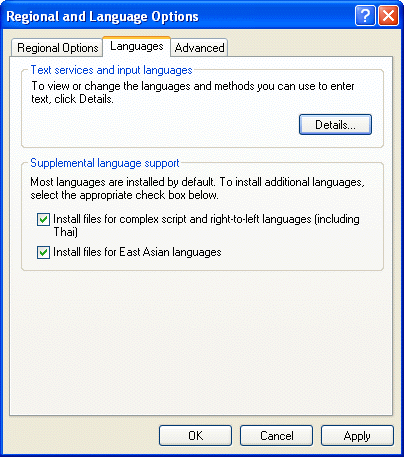
Windows ME and 98 can be easily adjusted to support extra languages. Simply put, you need to ensure that the Windows module “Multilanguage Support” is installed on your computer system. To do this, select “Settings” under the “Start” menu and go to the “Control Panel”. Now select “Add/Remove Programs” and click the tab “Win(dows) Setup”.
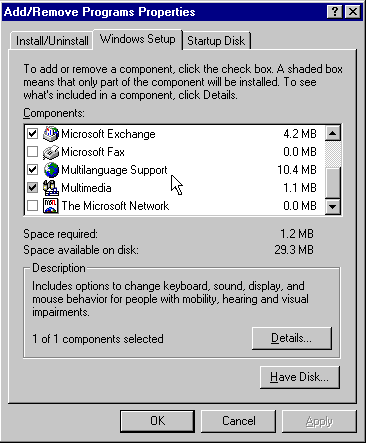
You’ll find the item “Multilanguage Support” in the list of Windows components. Click “OK” to execute, you will be prompted for the Windows CD-ROM.
10. Reverse images with Twain compatible scanners
Readiris and Cardiris have been designed to interpret correctly the image of the Twain source.
However, in some cases, the image received by the I.R.I.S. application is “negative” or “inverted”: black pixels on the page are white on the screen and the white background shows up black on the screen.
In this case, activate the option “Invert” as you find under the “Scanner” button on Readiris’ main toolbar (or under the command “Scanner” of the “Settings” menu of Cardiris).
This option will instruct Readiris or Cardiris to reverse the image when it is being transferred from the Twain source.
11. Recognizing the euro (€) currency symbol
Although Readiris 9.0 recognizes the euro symbol (€) comfortably, the currency symbol may not show in your text file when you study the recognition result.
This is not due to Readiris, but to your computer’s operating system (keyboard drivers) and the fonts as are used when you display the text result.
Windows XP, ME, 2000 and 98 are equipped to represent the euro symbol, but it takes a software “patch” to represent the euro symbol under Windows NT 4.0.
Contact your reseller to obtain the necessary files or download the software patch from the Microsoft web site at the URL http://www.microsoft.com/windows/euro.mspx.
Consult the Microsoft web site to obtain more information on how to install the Euro product update.
12. Recognizing the Asian languages
Readiris 9.0 optionally offers recognition of 4 Asian languages: Japanese, Simplified Chinese, Traditional Chinese and Korean.
Note that it does not take an Asian, Japanese, Chinese or Korean version of the Windows operating system to make good use of such recognized texts. You can also run specialized “emulating” software on a Western version of Windows to correctly represent the “exotic” symbols of these Asian languages.
Secondly, if you are running Word 2003 (Office 2003 System), 2002 (Office XP), Word 2000 (Office 2000), this step is superfluous: Word 2003, Word 2002 and 2000 have what it takes to view and edit documents in over 80 languages, and that includes Arabic, Hebrew, Japanese, Korean, Traditional and Simplified Chinese.
So much for the language support of Windows. But the Adobe Acrobat or Adobe Reader software also play a role! Indeed, you must have the appropriate version of Adobe Acrobat or Adobe Reader to correctly display the files Readiris generates! To view and edit Asian PDF documents, you can use an Asian version of the Adobe Acrobat or Adobe Reader software. The Asian versions of the Adobe Reader can again be found on the Readiris CD-ROM!
Contact I.R.I.S. to purchase the “add-on” recognition module for these Asian languages.
This extra CD-ROM complements your installed Readiris 9.0 license automatically - it does not work on earlier versions than 9.0 of the Readiris software - and explains all you need to know to successfully recognize Asian documents.
13. Creating Adobe Acrobat PDF files
One of the many “hot” features of Readiris 9.0 is the generation of Adobe Acrobat PDF output. Readiris will even generate the bookmarks for you if you enable the right options!
There are actually two PDF formats on offer: you can generate “PDF Text” (text only PDF files, with possibly graphic zones) and “PDF Image-Text” (where the text is placed under the page image in a two-layered file).
Both type files yield searchable, editable PDF files. Acrobat PDF files indeed have many advantages:
· “Text only” PDF files are much more compact than image files!
· Text-based PDF files are searchable. (Bitmap images - “image only” PDF files - can be viewed but not searched.)
· Text-based PDF files are editable. (Bitmap images - “image only” PDF files - can be viewed but not edited.)
When the Adobe Acrobat PDF format is selected, the layout option is limited to “autoformatting” (no body text or word and paragraph formatting) and the option “Create Bookmarks” becomes available. For the text zones, Readiris applies an intelligent algorithm to come up with a title, a “summary” for each item, the tables and graphics are simply numbered.
Readiris generates text-based PDF files in all supported languages (while Adobe Capture only supports 16 languages). Readiris even generates PDF output for the 4 Asian languages (Japanese, Simplified Chinese, Traditional Chinese and Korean) and Greek. With Cyrillic PDF files, there’s a minor limitation: you can’t get the typestyle “italic”.
You must have the appropriate version of Adobe Acrobat or Adobe Reader to correctly display the files Readiris generates. To view and print Central-European texts (such as Czech and Polish), Baltic texts, Turkish and Cyrillic texts in the PDF format, you must have the special “CE” (Central-European) version of the Adobe Acrobat or Adobe Reader software.
The “CE” Adobe Reader software can be downloaded for free from the Adobe web site (www.adobe.com), but you can also find it on the Readiris CD-ROM.
Finally, a small comment on the compression methods. Graphic zones first: black-and-white images are TIFF G4 compressed. Greyscale and color images are JPEG files (with (0.8) high quality). The text is compressed using the Gzip mode. This applies to both graphic zones inside “text-only” PDF files and “text-image” PDF files.
The recognized text can obviously be edited and re-used.
Editing the recognized text
Use the TouchUp Text tool of the Acrobat software to correct small recognition errors in the PDF file.
Exporting text to other applications
· You can isolate the text from a “image-text” PDF file. You can also convert text-only PDF files into RTF files. Open the file with Adobe Acrobat and use the command “Save As” to save it in an RTF text file.
· To re-use small text portions from a PDF file in other applications, select the Text Select tool of the Adobe Acrobat software, select the required text and copy-paste it to another application. The command Select All selects all text of the current page or of the entire PDF file – depending on your view mode.
Intelligent searching
Use the Search command of your Adobe Acrobat or Adobe Reader software for simple searches within a document and for advanced searching across several PDF documents.
Searching for words
First of all, the button Search of the Adobe Acrobat or Adobe Reader software finds complete words or word parts in the current PDF document. Acrobat looks for the word by sequentially reading every word on every page in the file.
Searching on indexes
But the Search button also allows you to perform advanced and fast searching on a collection of indexed PDF documents.
· You can search for a simple word or phrase.
· You can expand your search query by using wildcard characters and Boolean operators.
· You can use the search options to refine your search further.
Index-based searching implies that the full-text index was created for a collection of PDF files with the command Catalog. (A full-text index is an alphabetized list of every word used in a document or a series of documents. Index-based searching is much faster than sequential reading: Acrobat goes right to the word in the list rather than progressively reading through the documents.)
Depending on the software version you received, extra “goodies” other than the essential Readiris software may be included. (With some software bundles and with the downloadable versions, no software other than the essential Readiris software is included.)
Neuratron PhotoScore MIDI - software for music recognition
Readiris comes with a “lite” version of the music recognition software Neuratron PhotoScore MIDI.
PhotoScore MIDI is the advanced music scanning solution from Neuratron (including I.R.I.S. OCR technology). It’s the musical equivalent of the text recognition software Readiris.
What does PhotoScore MIDI do?
PhotoScore MIDI scans and recognizes printed music (“sheet music”).
This software reads a wide range of musical markings - and we have to get a bit technical here:
· notes and chords (including tail direction, beams and flags), rests
· accidentals and articulation marks
· tuplets and triplets
· clefs, key signatures and time signatures
· 5-line staves (normal and small) and barlines
· the page format (page size, staff size, margins and where systems end)
· slurs, ties and hairpins
· text including lyrics, dynamics, guitar chords, fingerings, instrument names, tempo and technique markings. (To recognize the text bits in sheet music, PhotoScore MIDI incorporates the powerful OCR kernel that drives Readiris Pro!)
The recognition results can be retrieved in and edited by MIDI sequencing and editing software.
Once the music has been “PhotoScored” it gets saved as a MIDI file and can therefore be opened in (virtually) any music editing program! After this conversion into an electronic music file, you can then edit the music, transpose it, re-arrange it, play it back, print it and extract parts.
Here are some applications: use this software as accompaniment and guidance when practicing instruments or to create MIDI files that give your web pages some pizzazz. Or scan in sheet music and use it in sequencers or other music editing programs where you’ll transpose it by bringing for instance a vocal part into range.
In other words, with PhotoScore, you can scan in your favorite music, have it played back to you, change the instruments and so on. Your imagination is the limit - as long as you don’t expect PhotoScore to bring Elvis back to life!
PhotoScore MIDI plays back scanned music
Not that it takes external MIDI software to play the music! PhotoScore MIDI directly plays back scanned music with astonishing realism using the Espressivo feature.
Trying the “Lite” software and moving beyond it
You can find the “Lite” version of PhotoScore MIDI on the Readiris CD-ROM in the folder “Goodies”.
You are entirely free to go ahead and make use of it. The “Lite” software does save the recognized sheet music to MIDI files. And there's more good news: the demo software is not limited in time, so there’s no hurry for you to try it quickly...
However, you don’t get the complete functionality of the full version. For instance, the “Lite” version does not recognize text (added lyrics), does not recognize triplets, hairpins etc. To get full details on the differences between the “Lite” and the full version, just run the PhotoScore MIDI Lite software. The startup details the many extras you get by acquiring the full version.
Click the button “More Details” in the startup screen of PhotoScore MIDI and you’ll visit the web page where you can order the full version from I.R.I.S. (Or contact I.R.I.S. by telephone, fax etc.)
GoodContacts – “auto-updating” contact management software
GoodContacts complements Readiris Corporate, the high-end version of Readiris that recognizes business cards and sends them directly to Microsoft Outlook (Express). Readiris Corporate acquires the business cards for you, and GoodContacts maintains them!
* Note *
Depending on your software version, Cardiris “Lite”, a business card organizer, may be shipped with Readiris Pro. This software also reads business cards!
It’s not just another contact manager…
GoodContacts is a specialized contact manager that goes to great lengths to help you keep your contacts update. The software offers valuable capabilities to verify and update contact information stored on your PC. It also includes a feature to automatically respond to GoodContacts messages from other people.
Sounds implausible? Think again! Here’s how GoodContacts can verify the information in your contact database…

So much for keeping your info up-to-date. But GoodContacts also automates the creation of new contacts in your address database!

GoodContacts maintains your privacy at all levels: your contact information is only exchanged with other people you choose. Any information you store in your Address Book is yours, it is not stored on the web. Nor can it ever be handed to any third party: there is no central server that organizes everybody’s contacts!
Trying the GoodContacts software and maintaining it after a year
In short, GoodContacts is a great productivity tool for busy businessmen… Consult the web site www.goodcontacts.com for more information. Or try it this free companion software directly!
You can find a full version of GoodContacts 3.0 on the Readiris CD-ROM under the folder “Goodies”, and you are entirely free to make use of it. The software is totally free for one year, and that is the only limitation of this version.
Free technical support is offered to all registered customers in many ways.
Europe
Hotline: 32-10-45 13 64 (business hours) (all major languages)
Fax: 32-10-45 34 43
USA
Hotline: 1-561-921-0847 / 800-447-4744 (business hours)
Fax: 1-561-921-0854
WWW
Consult the troubleshooting info on the I.R.I.S. web site.
Contact I.R.I.S. for more information.
I.R.I.S.
Image Recognition Integrated Systems
Rue du Bosquet 10,
1348 Louvain-la-Neuve (Belgium)
Tel: 32-10-45 13 64
Fax: 32-10-45 34 43
I.R.I.S. Inc.
Image Recognition Integrated Systems
Delray Office Plaza
4731 West Atlantic Avenue Suite B1-B2
Delray Beach, FL 33445 (USA)
Tel: 1-561-921-0847 / 800-447-4744
Fax: 1-561-921-0854
E-mail info: info@irislink.com, info@irisusa.com
E-mail sales: sales@irislink.com, sales@irisusa.com
E-mail support: support@irislink.com, support@irisusa.com
I.R.I.S. home page: http://www.irislink.com
Readiris web site: http://www.readiris.com
Cardiris web site: http://www.cardiris.com
On-line shop: http://shop.irislink.com
Monday, November 24, 2003
(Readiris Pro – Corporate 9.01)